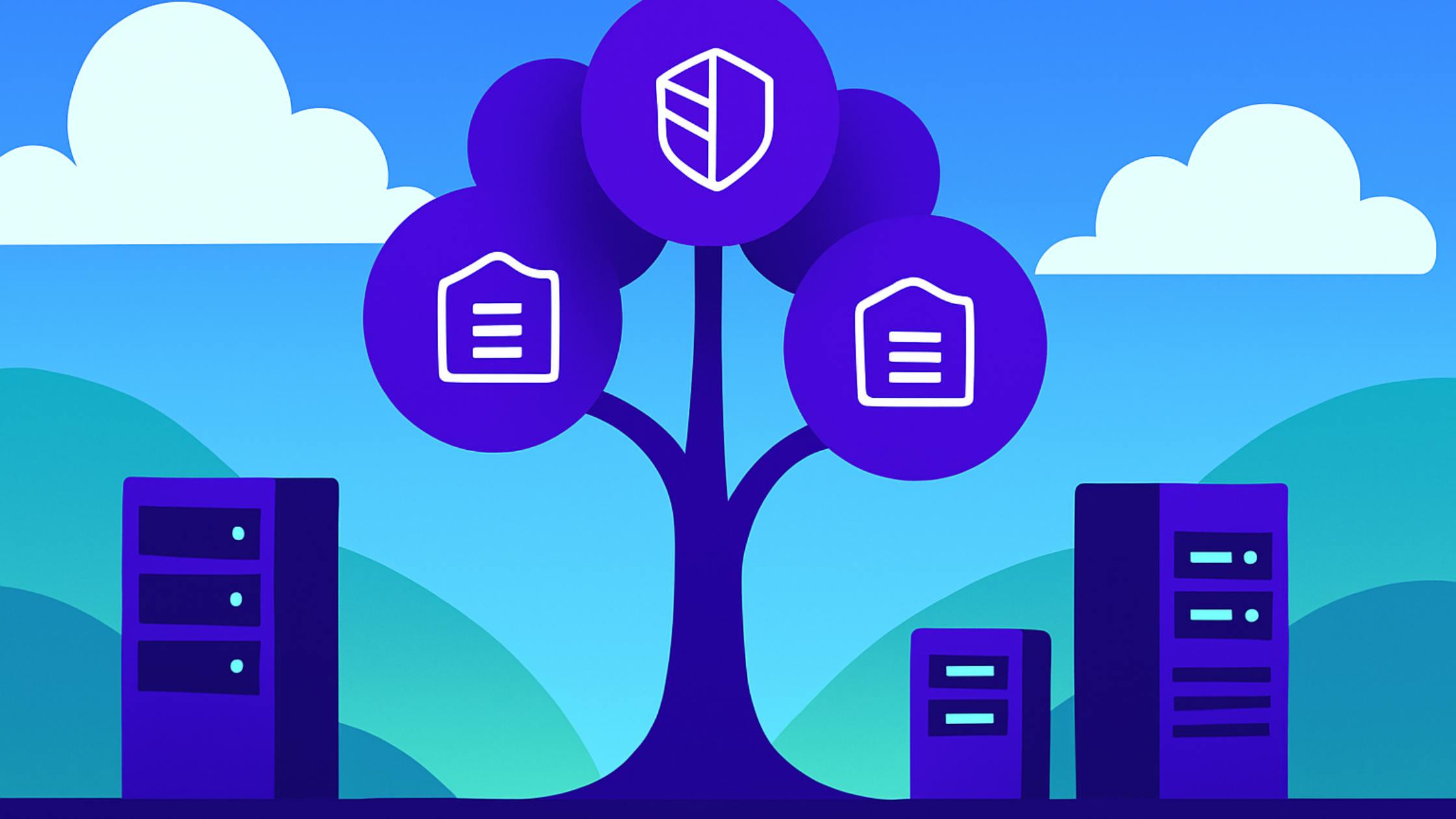Software for anonymize and automate test data delivery
Classify, transform and provision secure test data. Eliminate bottlenecks, protect sensitive information and ensure compliance in non-production environments
How Gigantics works
Discover PII
Define transformation rules
Generate test data
Automate test data delivery

Use cases

UI Testing
Validate the user experience by simulating real-world scenarios in test environments with anonymized and coherent data structures
SQL Optimization
Run performance and accuracy tests on your SQL queries using realistic and consistent test data—without accessing production

Data migration testing
Ensure data integrity and privacy during migrations between databases or schema versions, using prepped datasets for testing
Data simulation for analytics
Use anonymized test data to run analytics, dashboards, or business simulations without compromising data confidentiality

Secure test data sharing
Share datasets internally or with third parties without exposing sensitive data, using anonymization techniques and access control
Agile environment provisioning
Spin up temporary development or testing environments using ready-to-use test data—without relying on manual processes or IT
They trust us







Just released

What Is the NIS2 Directive? Key Risks and How to Comply
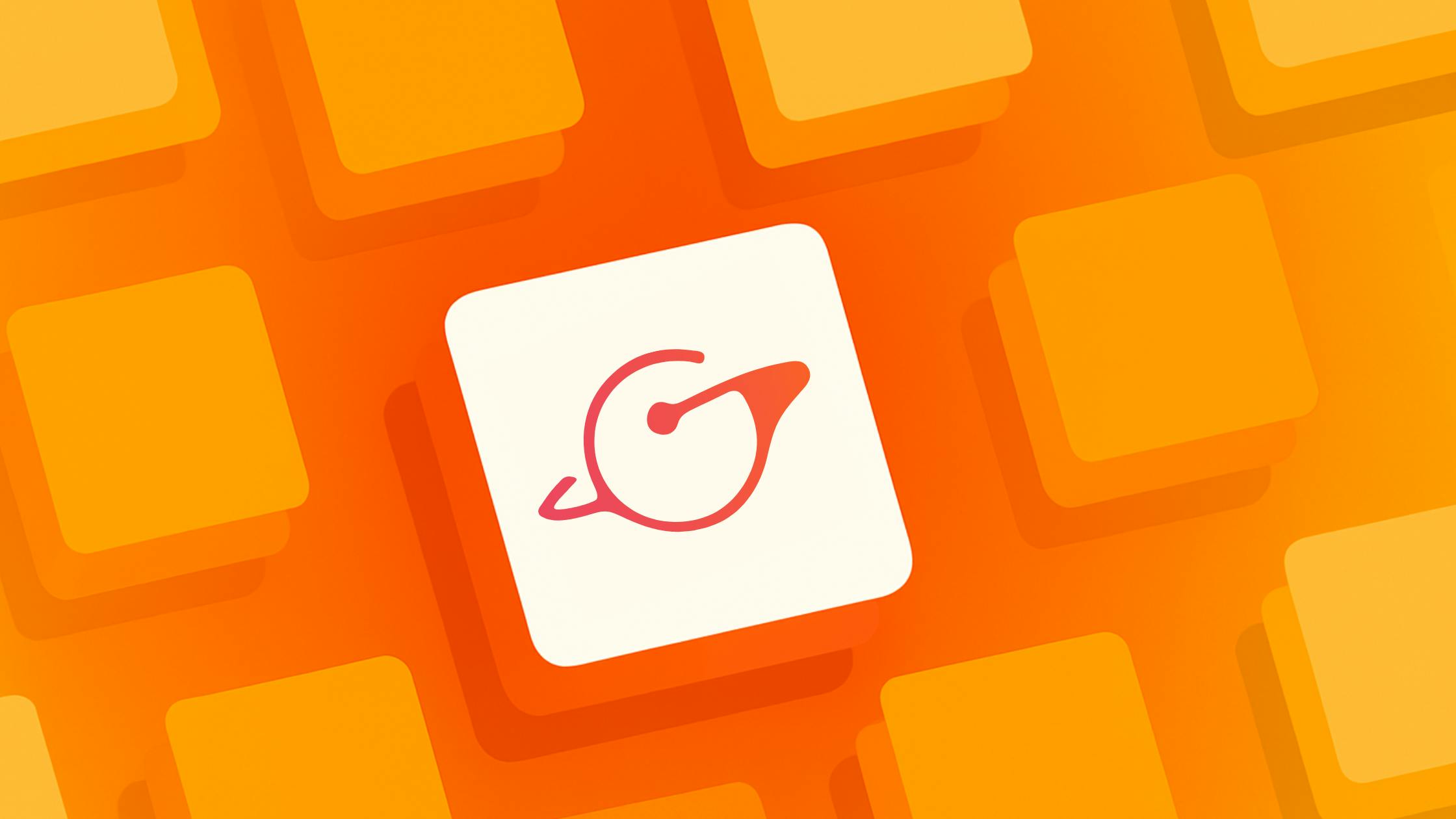
Data Provisioning: Meaning & Process Explained